Moving, Adding, and Removing Columns is a key part of customizing your SharePoint forms with the Ultimate Forms – Form Designer. This tutorial walks you through how to visually manage form layout using drag-and-drop — including how to place new columns, rearrange existing ones, and remove unused elements.
Learn how to:
- Add new columns to the form layout
- Rearrange columns using drag-and-drop
- Remove columns or containers from the form
- Maintain a clean, functional structure using columns and containers
Step 1: Adding Columns to the Canvas
- Open Form Designer in your list.
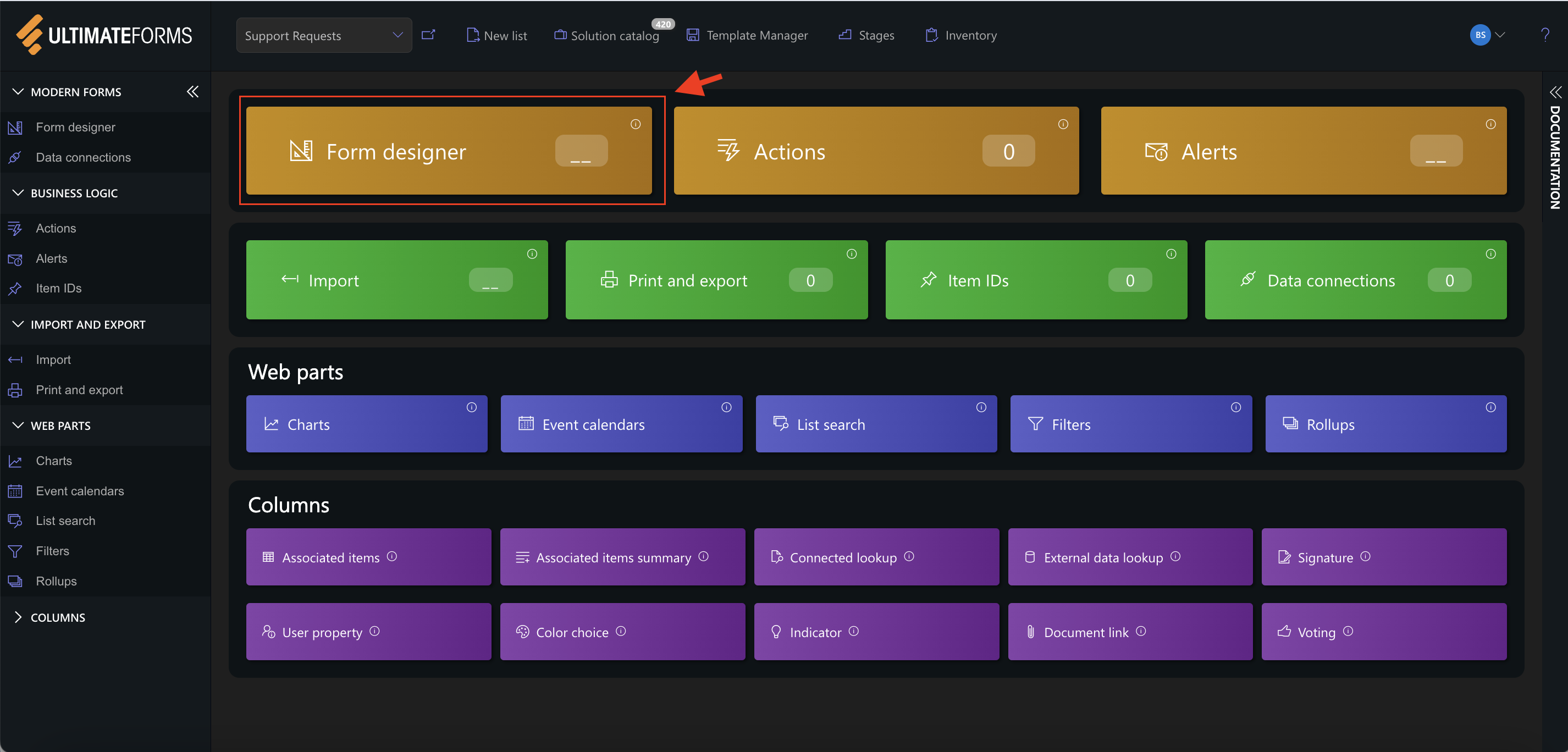
- From the left-hand pane, locate the List Columns section.
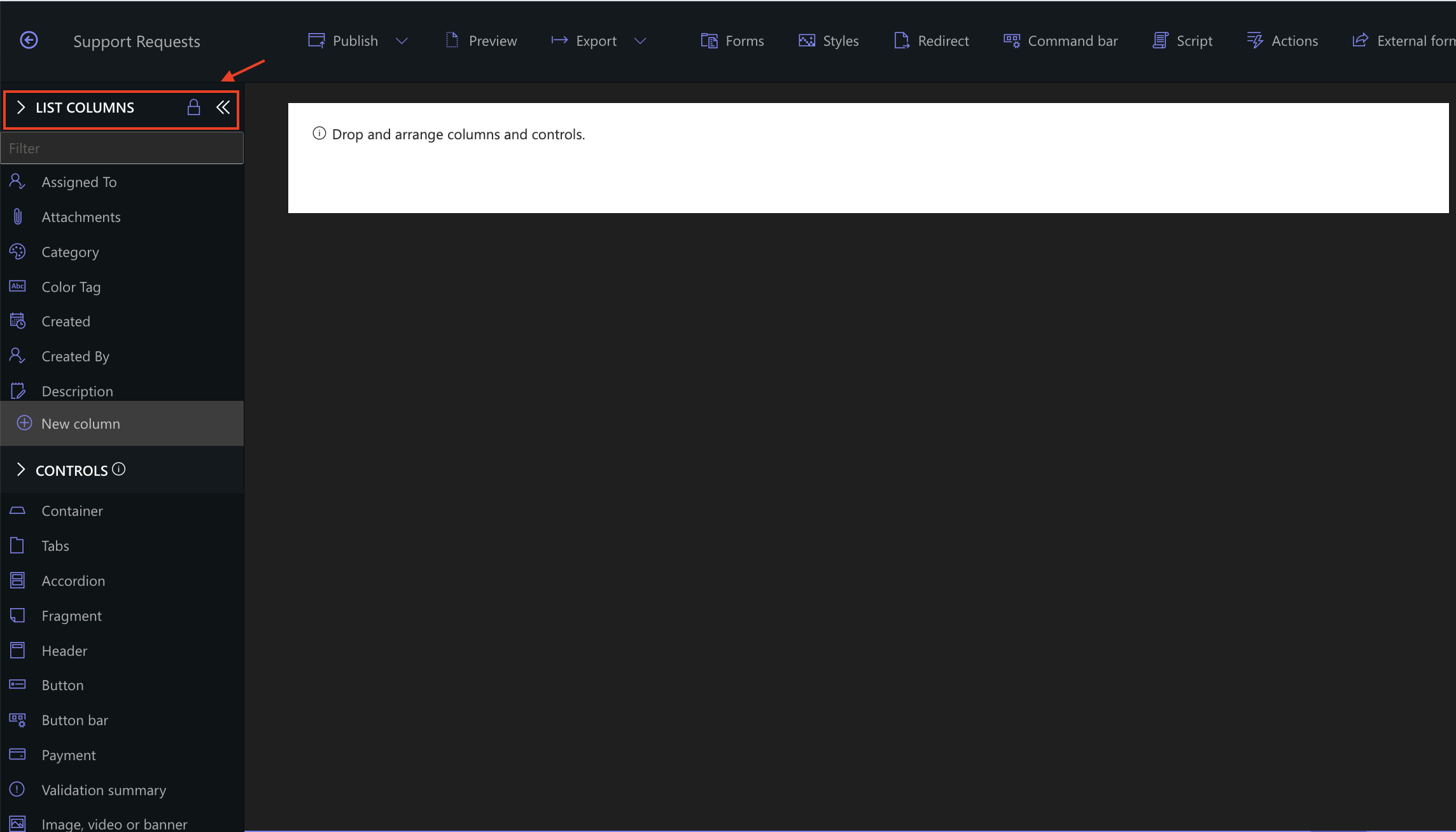
- Drag a column (e.g., Phone, Priority, Status) and drop it into a container on the canvas.
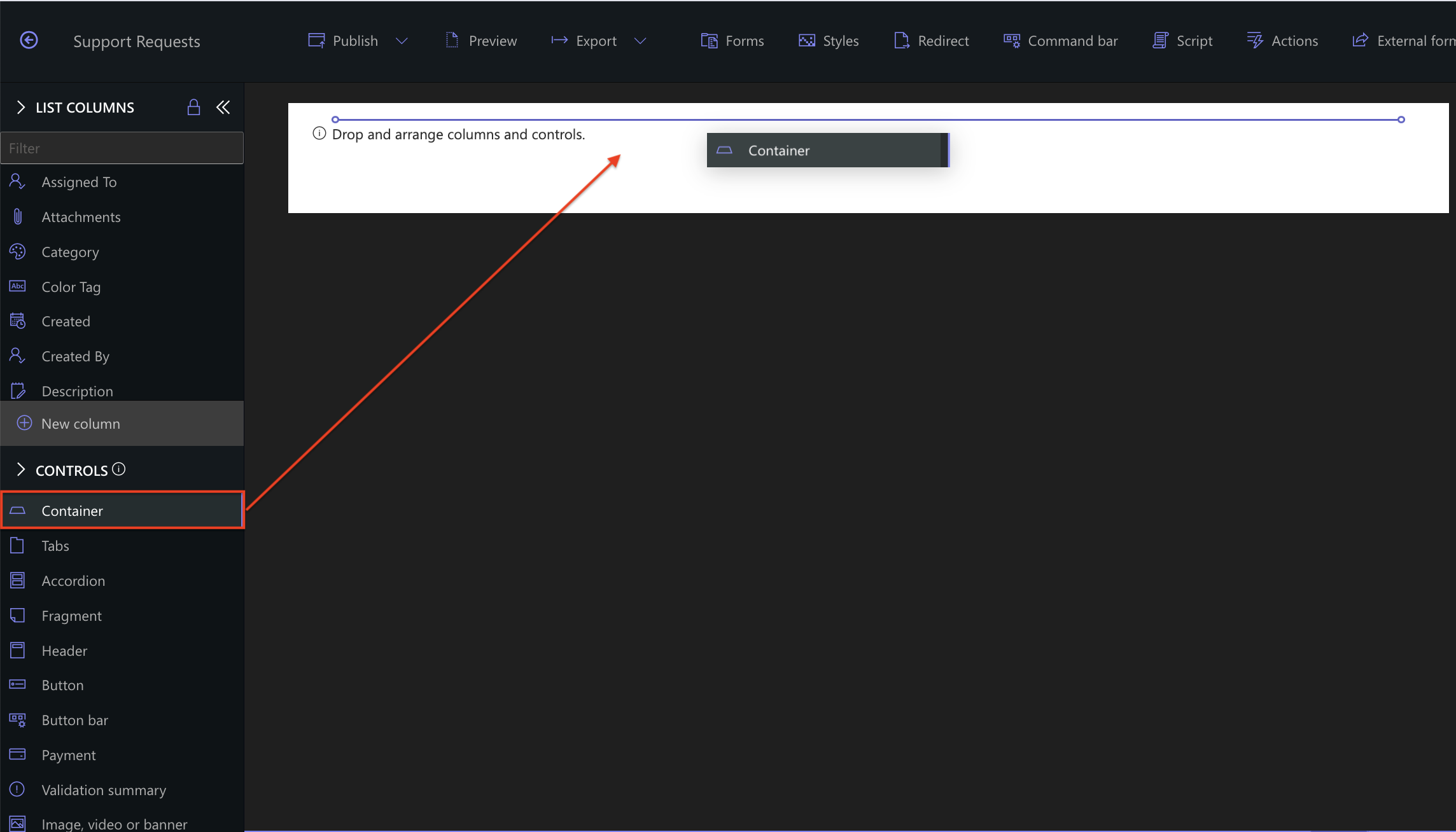
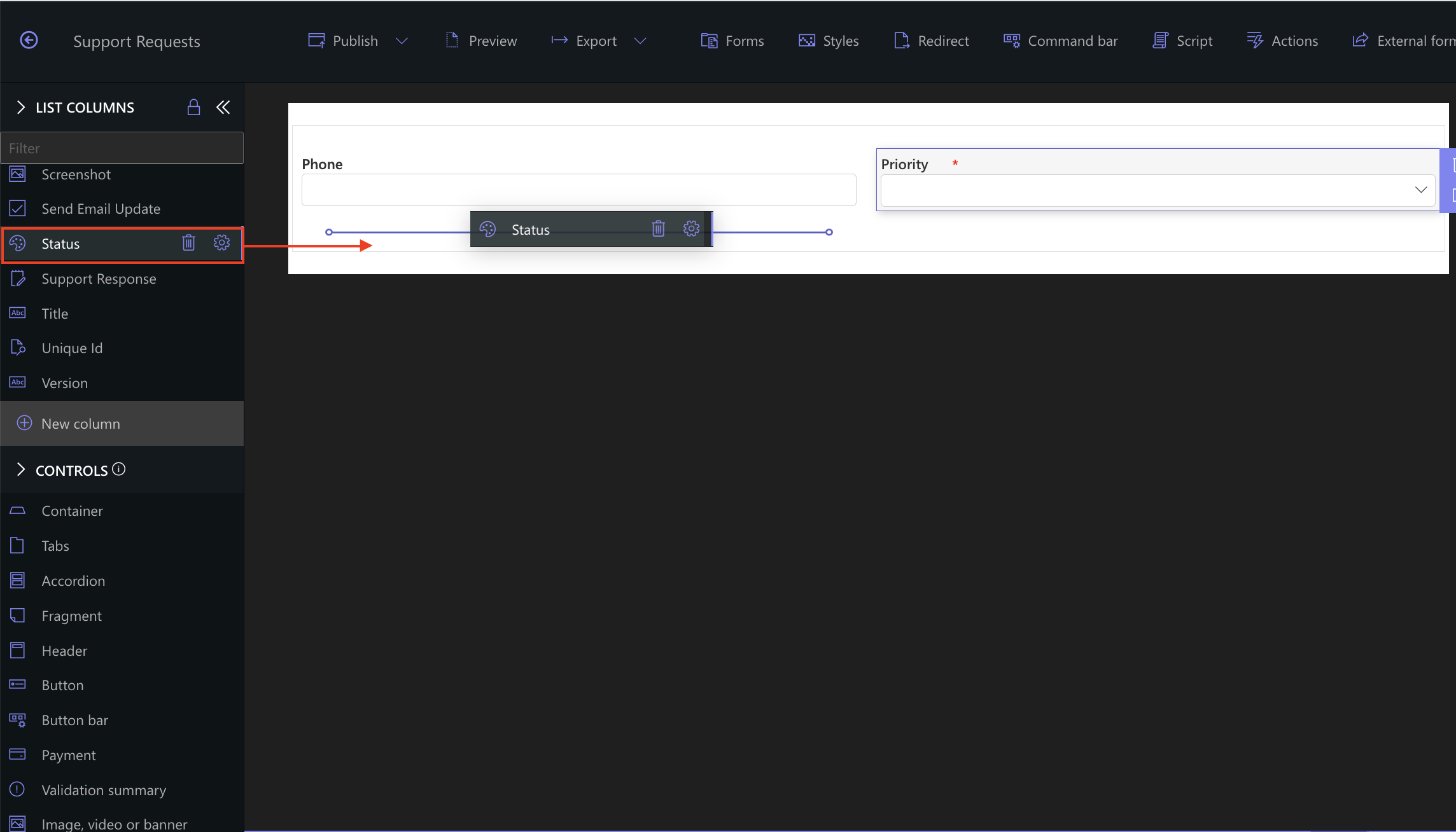
- Columns can be added to any row or column layout.
Tip: Place columns inside containers for better structure and styling options.
Step 2: Moving Columns
- To reposition a column, click and drag it from its current location.
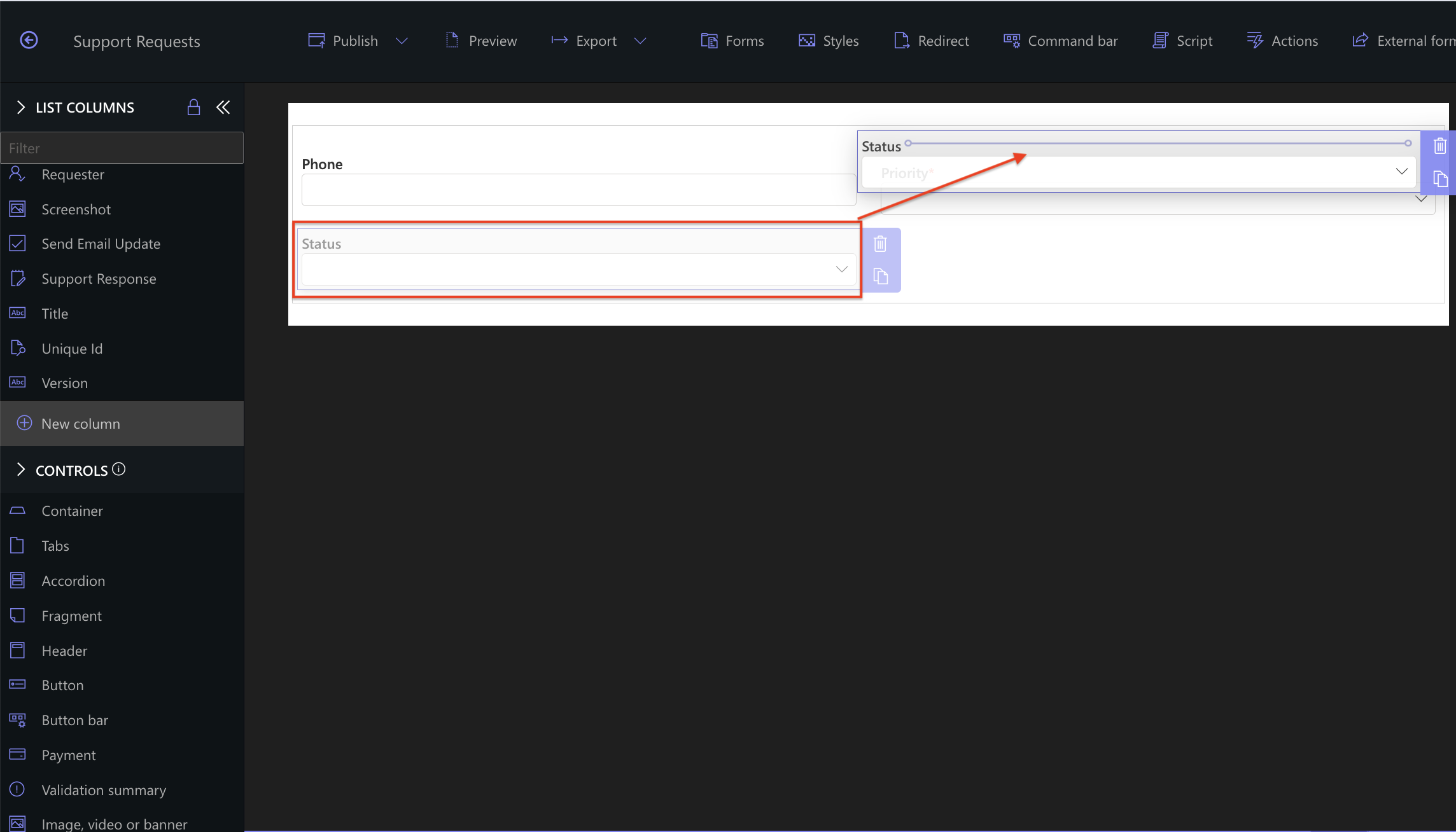
- Drop the column into the desired container, row, or column.
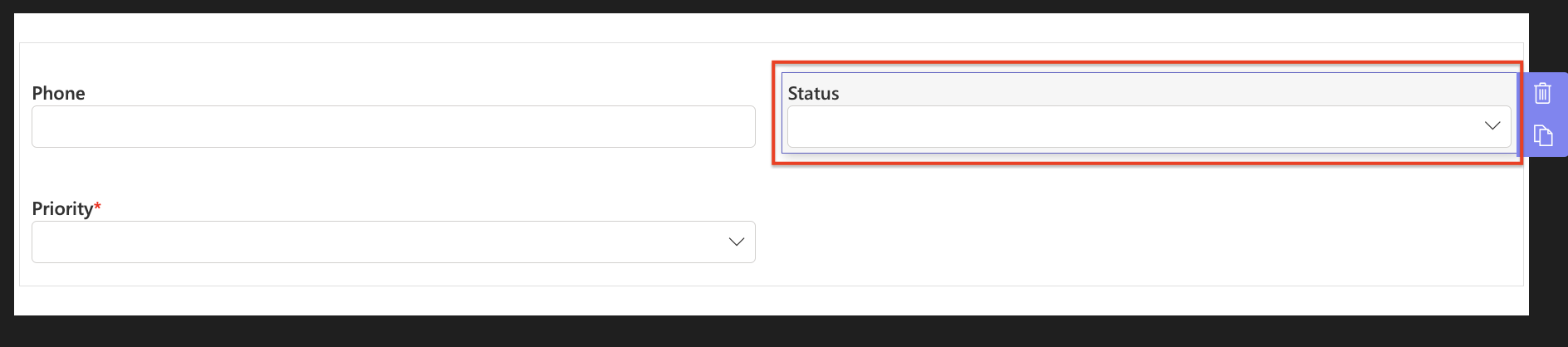
Columns can be freely rearranged across containers and columns. No data is lost — only the layout is changed.
Step 3: Removing Columns (from Layout Only)
- Click on the column you want to remove.
- On the toolbar above the column, click the trash bin icon 🗑️.
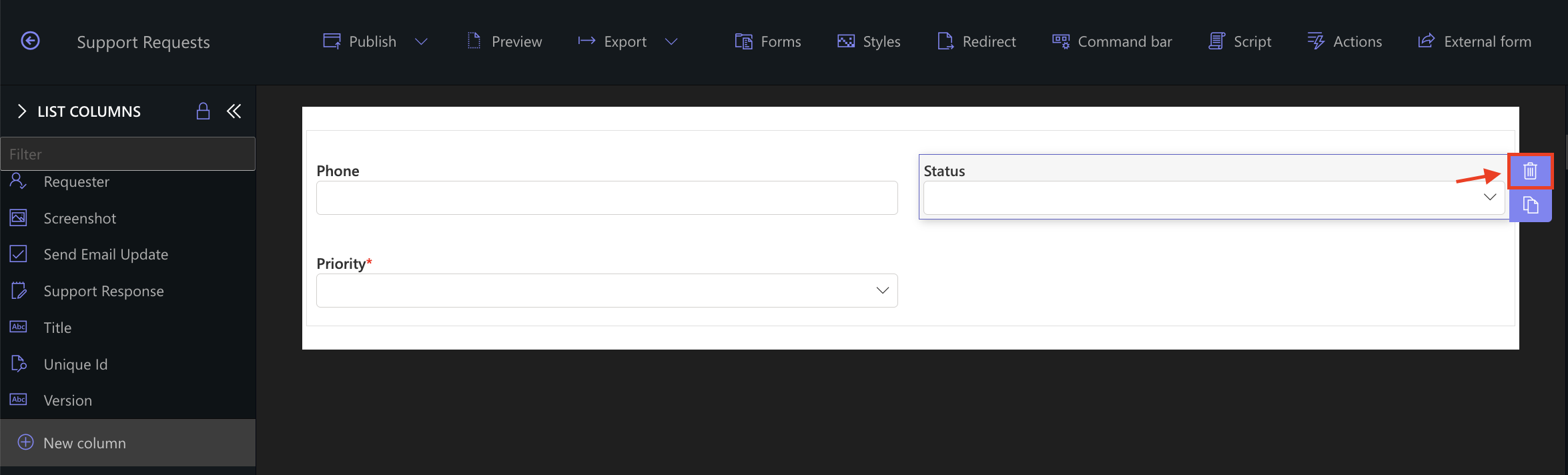
- This removes the column from the form layout but does not delete the column from the list.
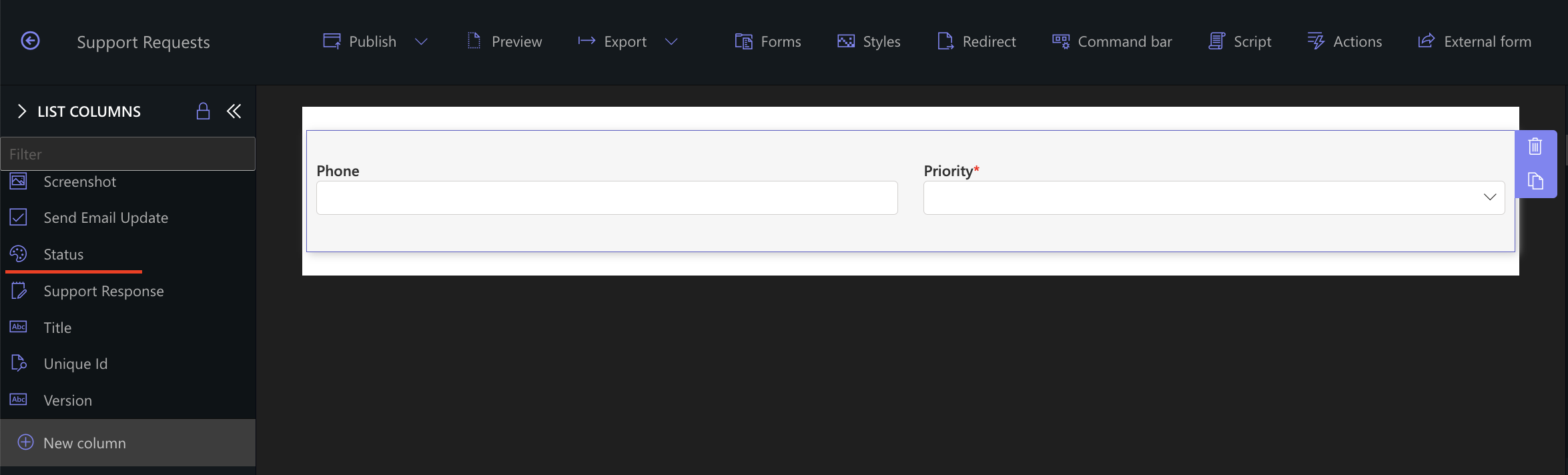
❗ You can always re-add the column later from the Columns panel if needed.
Step 4: Working with Containers
Containers help organize your form layout into sections.
- To add a container:
- Click Add container at the top of the screen.
- Set the number of columns (1, 2, or 3).
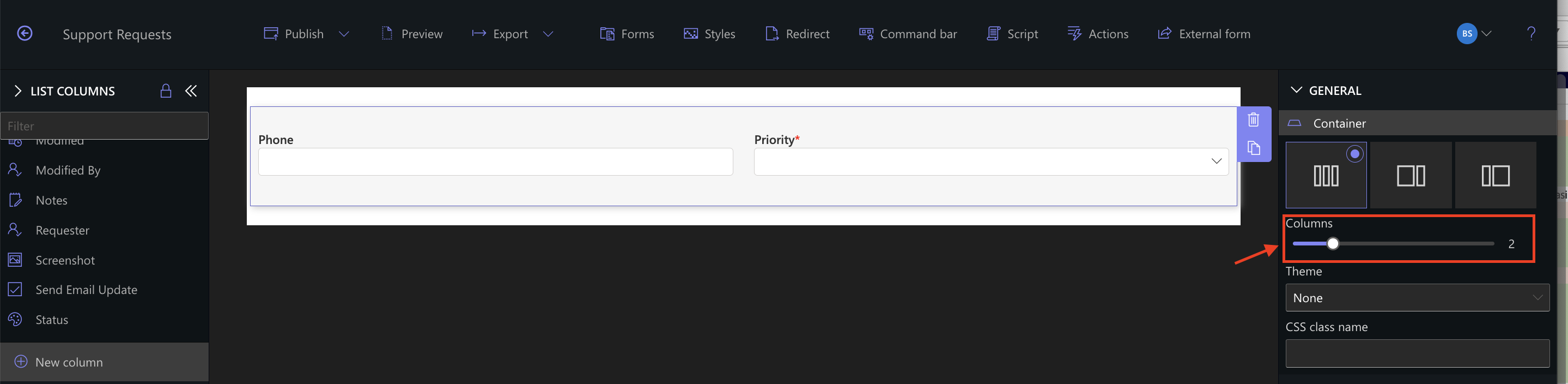
- Use it to group related columns together
- To move a container:
Drag it by the top bar and drop it elsewhere on the form. - To remove a container:
Select it and click the trash icon. You’ll be prompted to confirm removal.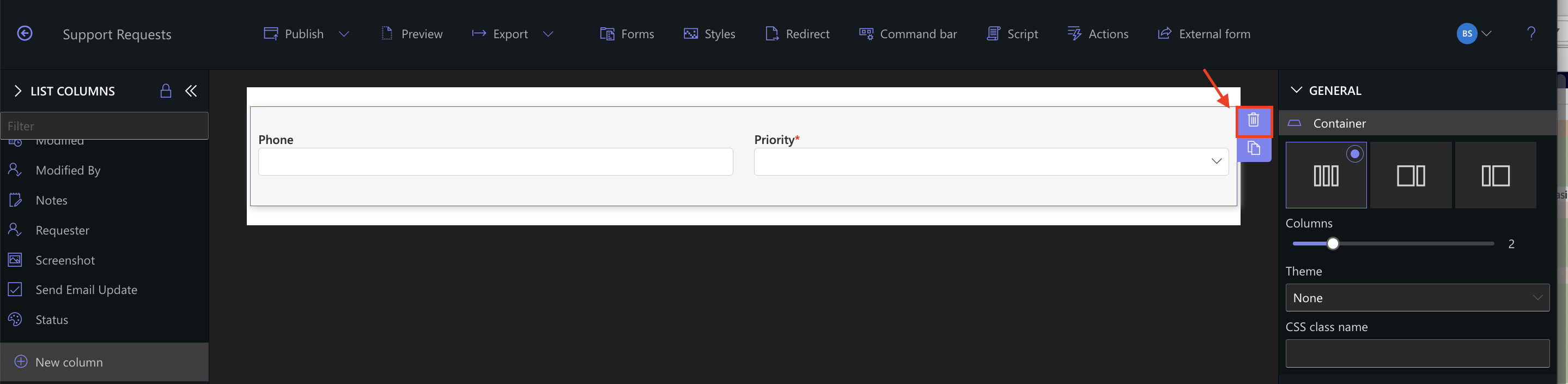
⚠️ Columns inside the container will also be removed from the form layout.
Watch this quick video walkthrough from Infowise:
Form layout management in Ultimate Forms is entirely visual and user-friendly. You can build professional, structured forms by simply dragging, placing, and organizing columns and containers — no code or refreshes needed.
Use these tools to tailor your SharePoint forms to your users’ needs quickly and efficiently.