The add form should only present the columns relevant to the beginning of the process. By using Permission Rules, you can dynamically hide or show columns based on conditions, simplifying the form and creating a more friendly and intuitive user experience. This ensures users focus only on what is necessary at each stage, reduces data entry errors, and guides the workflow smoothly from start to finish. Classic forms support this functionality through Advanced Column Permissions.
Why Hide Columns in the Add Form?
- Simplify the interface: Reduce clutter by hiding irrelevant columns.
- Speed up data entry: Show only the minimum required columns during item creation.
- Improve accuracy: Reduce the risk of users filling in columns too early or incorrectly.
- Guide workflow: Reveal additional columns later, based on conditions or statuses.
How It Works in Form Designer (Modern)
In Form Designer, you can use Visibility Rules to dynamically control which columns and tabs are shown:
- Open your list in Form Designer.
- Select the column or tab you want to hide.
- Add new rule under Permissions.
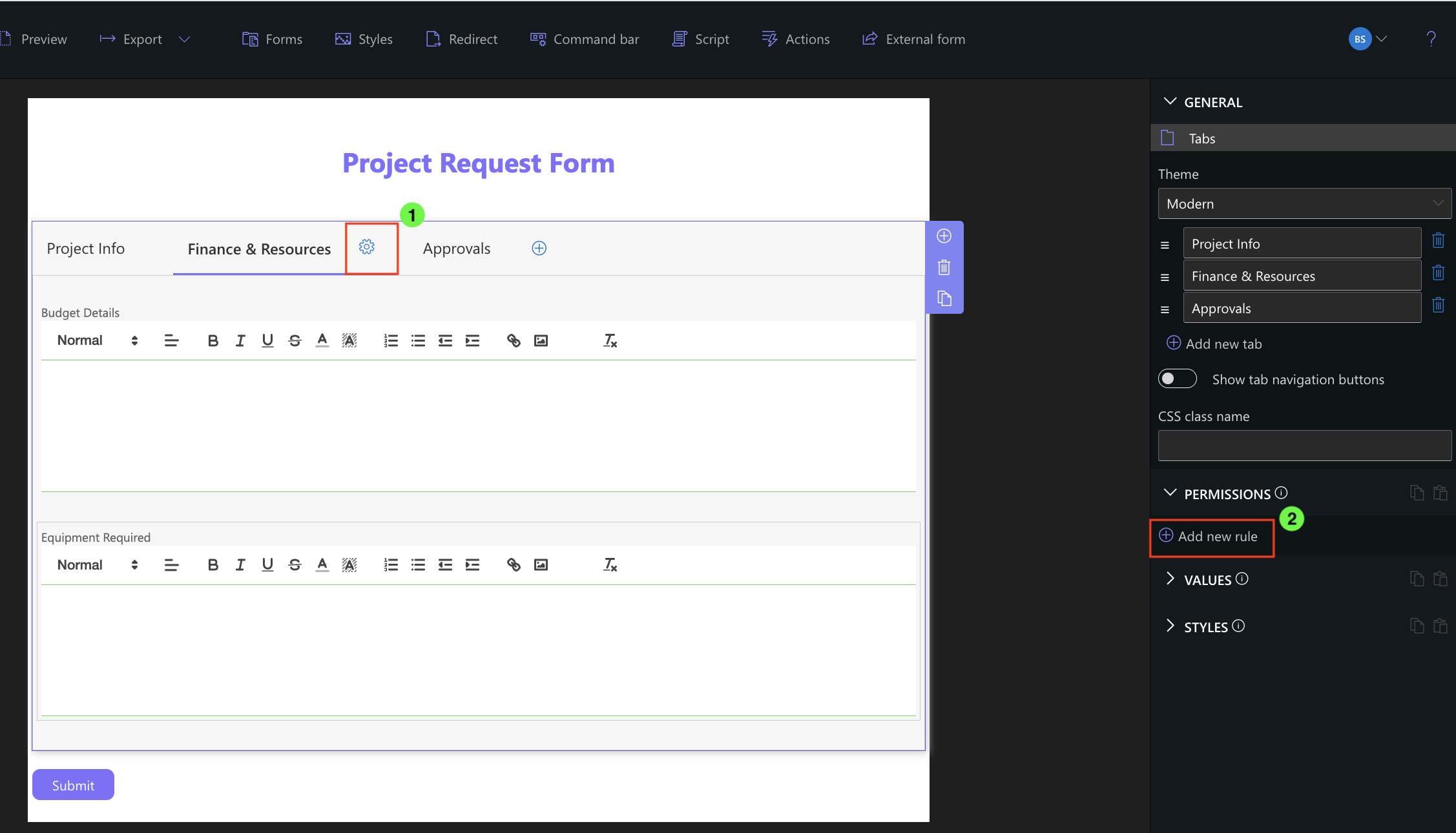
- Define the conditions for when the column or tab should hide/appear.
- Save and publish the form.
Example Scenario: Project Request Form
We’ll create a Project Request Form where users fill out basic project information first, and additional details and approvals are revealed progressively. The form will contain three tabs:
- Project Info – visible immediately on New form
- Finance & Resources – hidden until Department is selected
- Approvals – hidden on New form, visible in Edit/View
Tabs and Columns Setup:
- Project Info tab (Project Name, Project Description, Requester, Department, Start Date)
- Finance & Resources tab (Budget Details, Equipment Required)
- Visibility Rule: Show tab only if [Department] ≠ empty
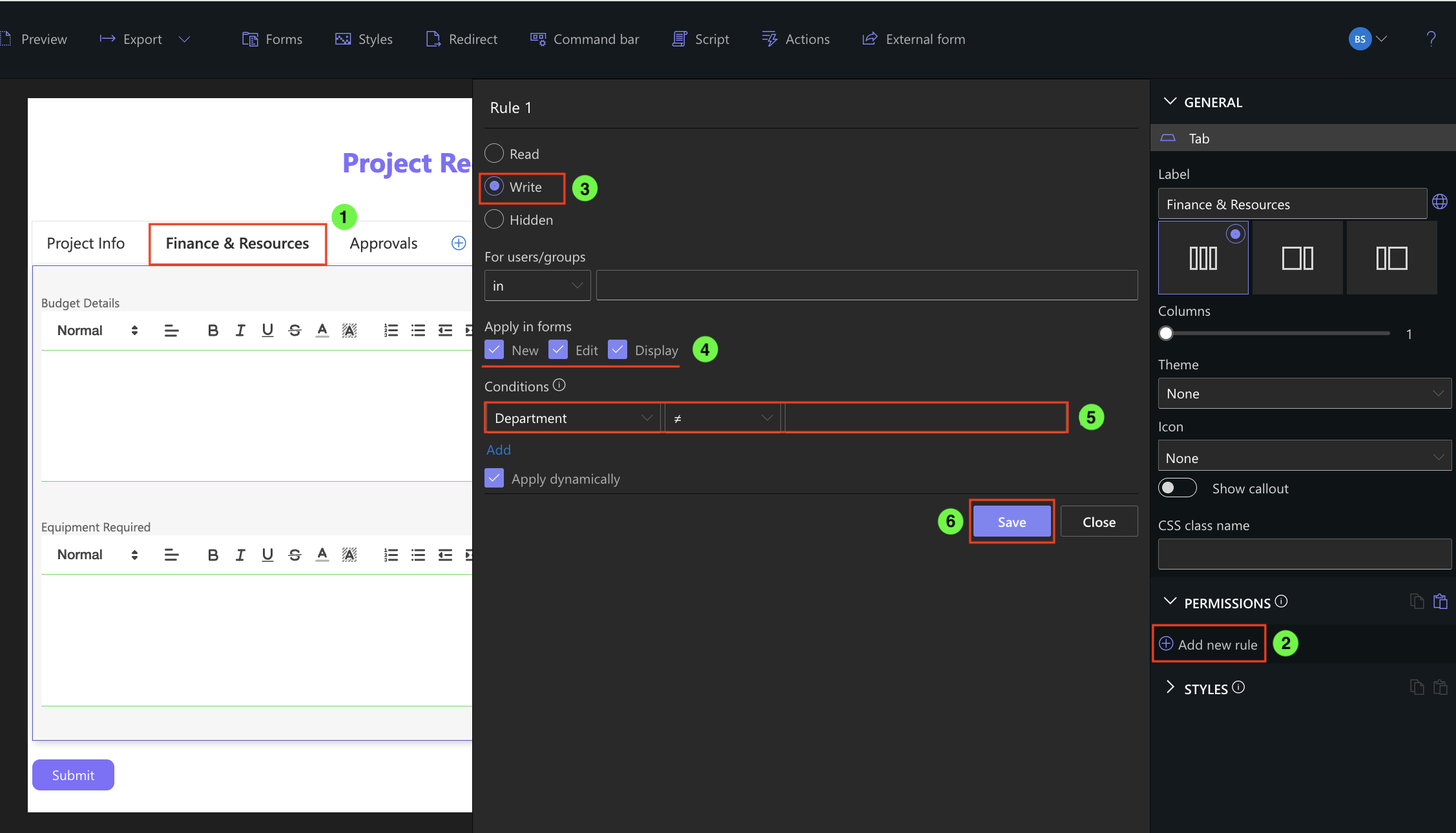
- Visibility Rule: Show tab only if [Department] ≠ empty
- Approvals tab (Manager Signature, Status)
- Visibility Rules:
- Hide on New form
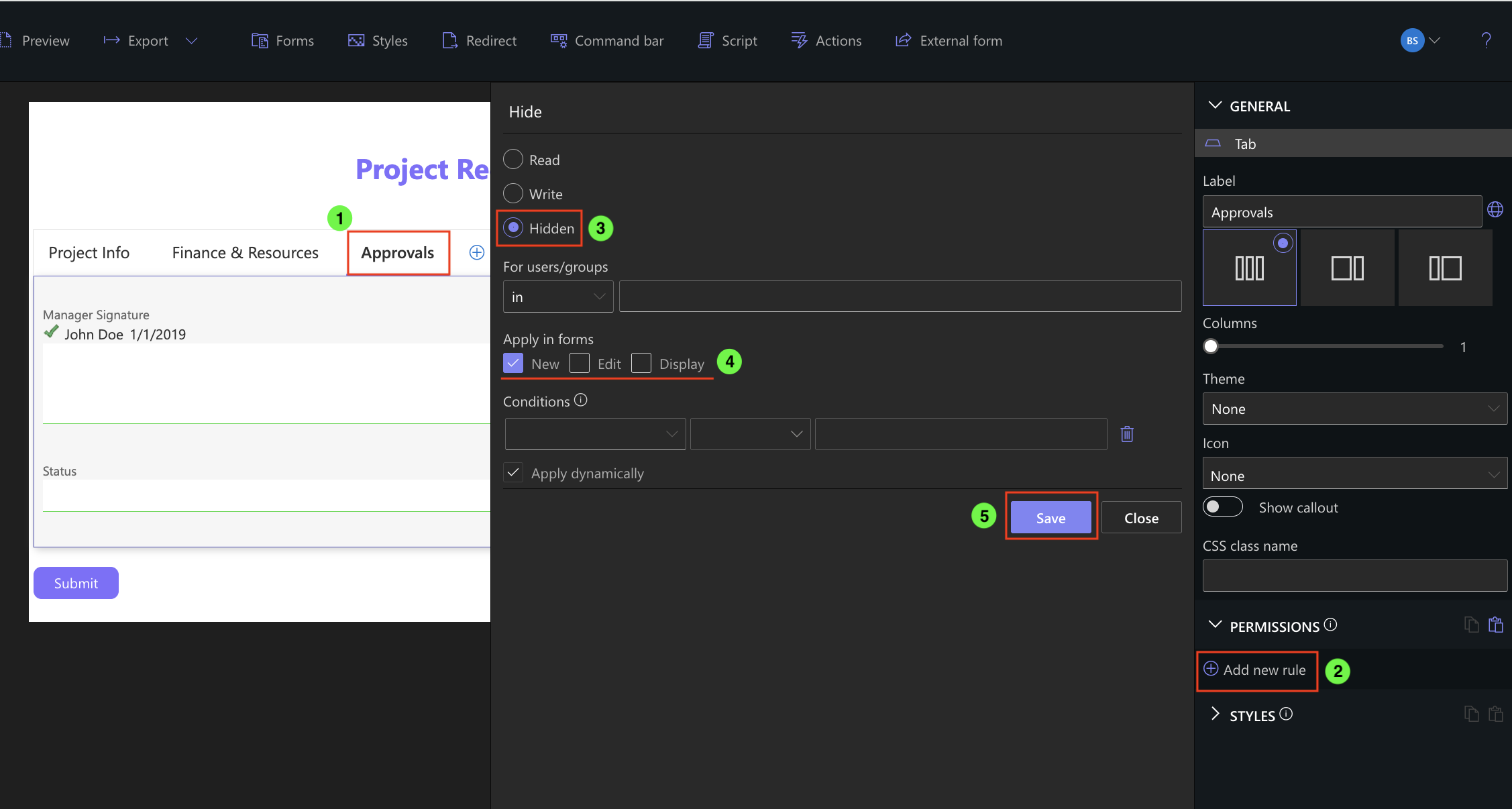
- Write on Edit form
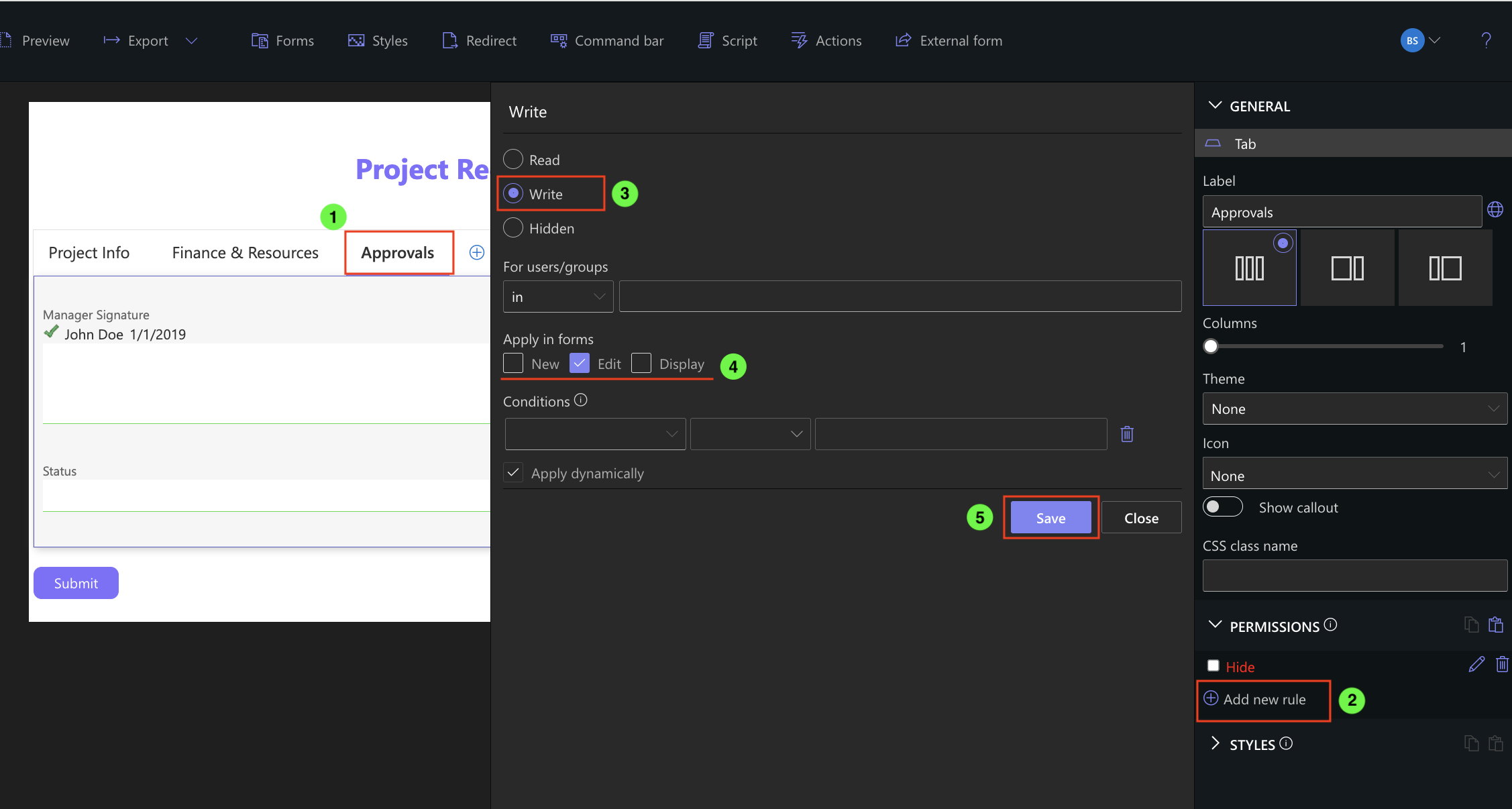
- Read on Display form
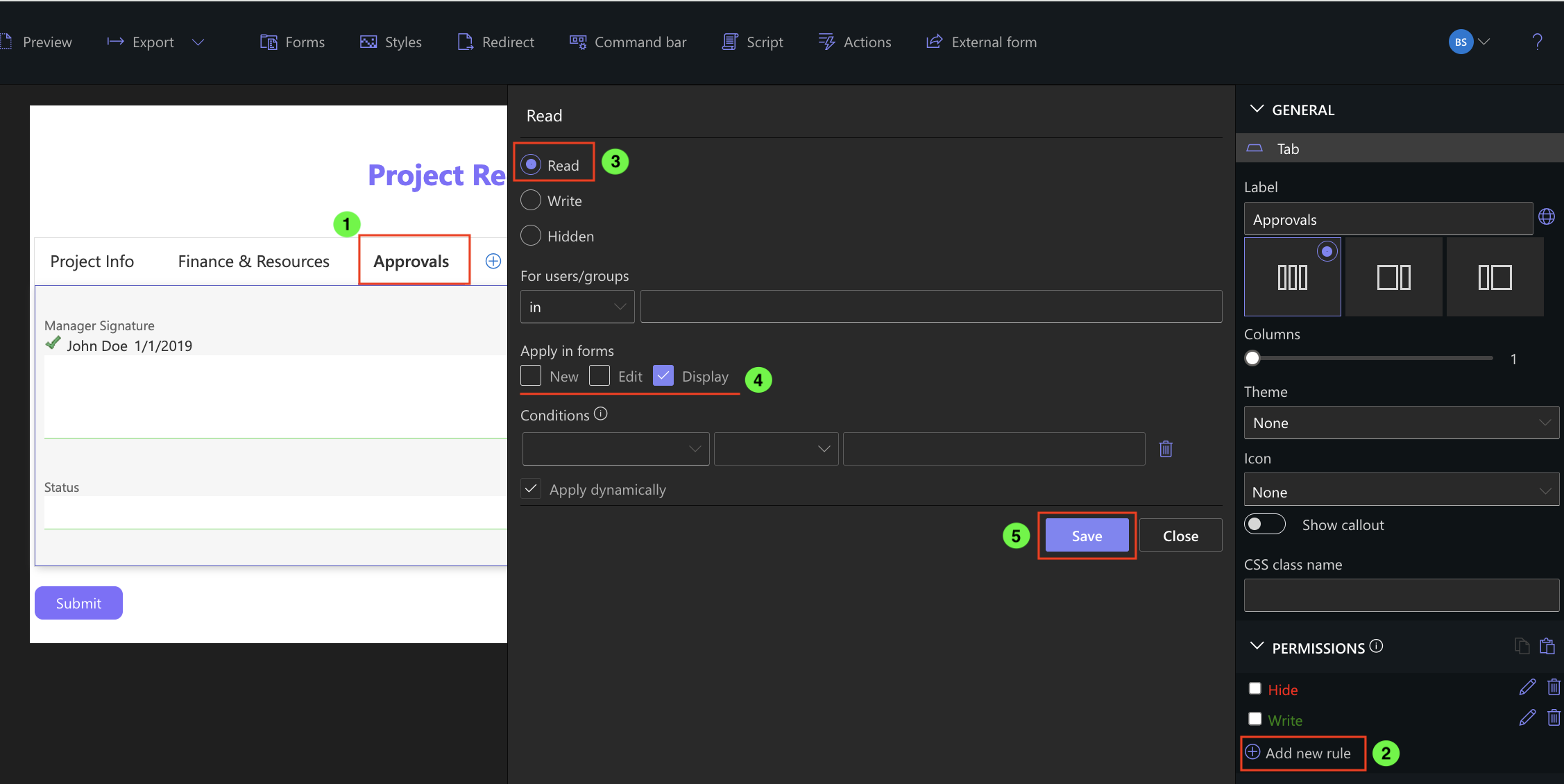
- Hide on New form
- Visibility Rules:
Form in Action (Live Example)
- New form: Only Project Info tab is visible (Project Name, Project Description, Requester, Department, Start Date).
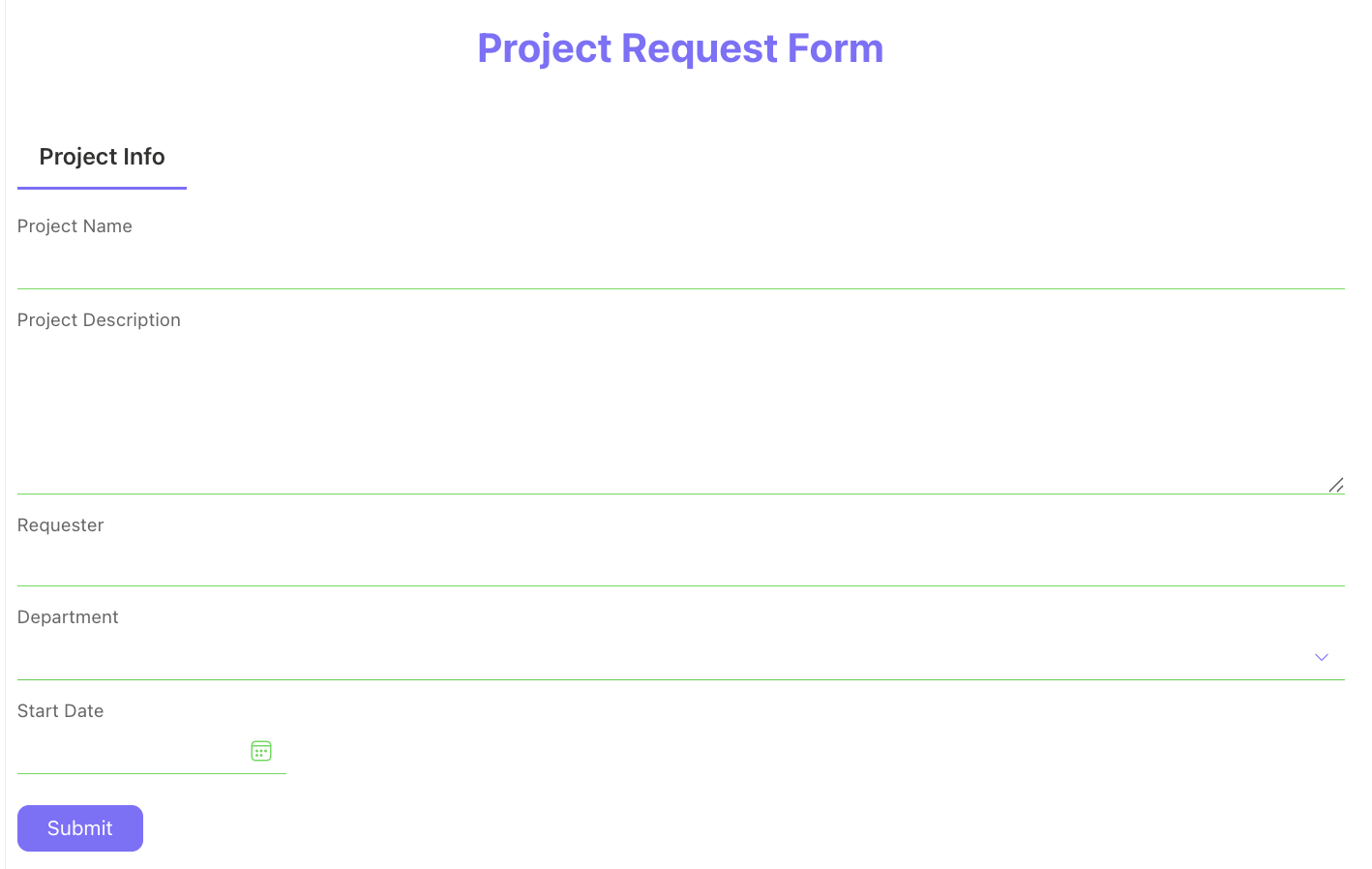
- After Department selection: Finance & Resources tab appears.
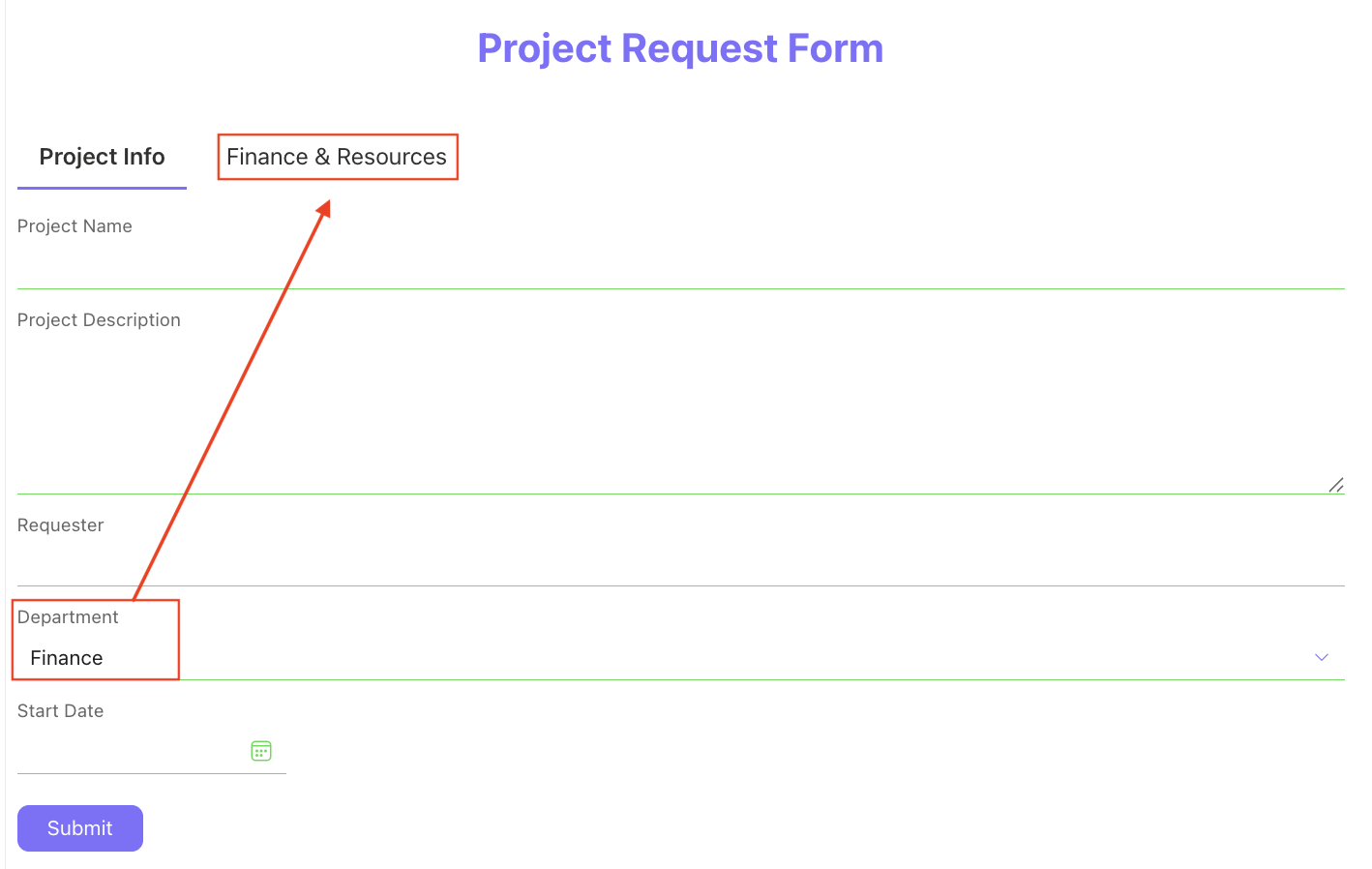
- Approvals tab appears when edit or view form.
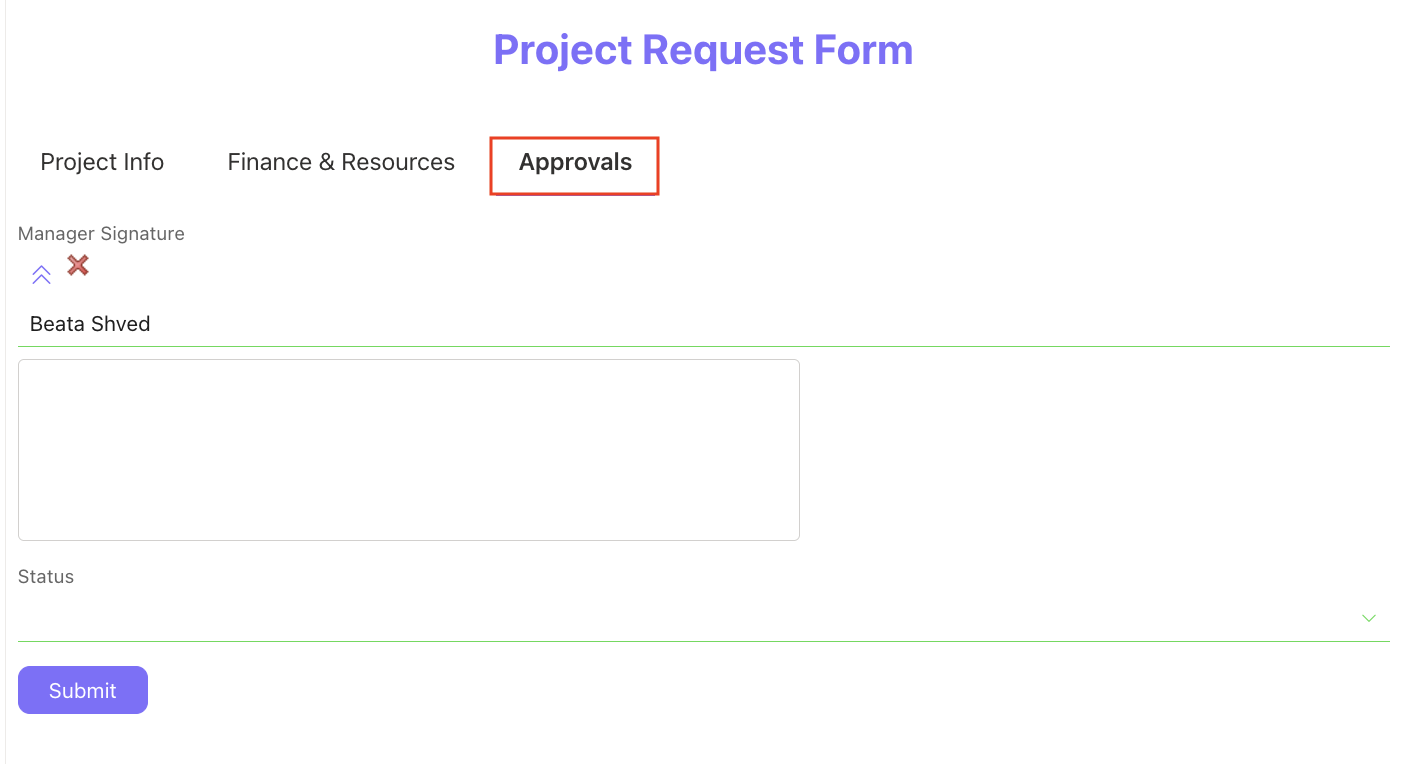
Classic Experience (Optional)
If you are still working with Classic forms, this behavior can be achieved using Advanced Column Permissions:
Setups for tabs:
- Finance & Resources tab – Deny access on the New form; allow access on Edit/View forms.
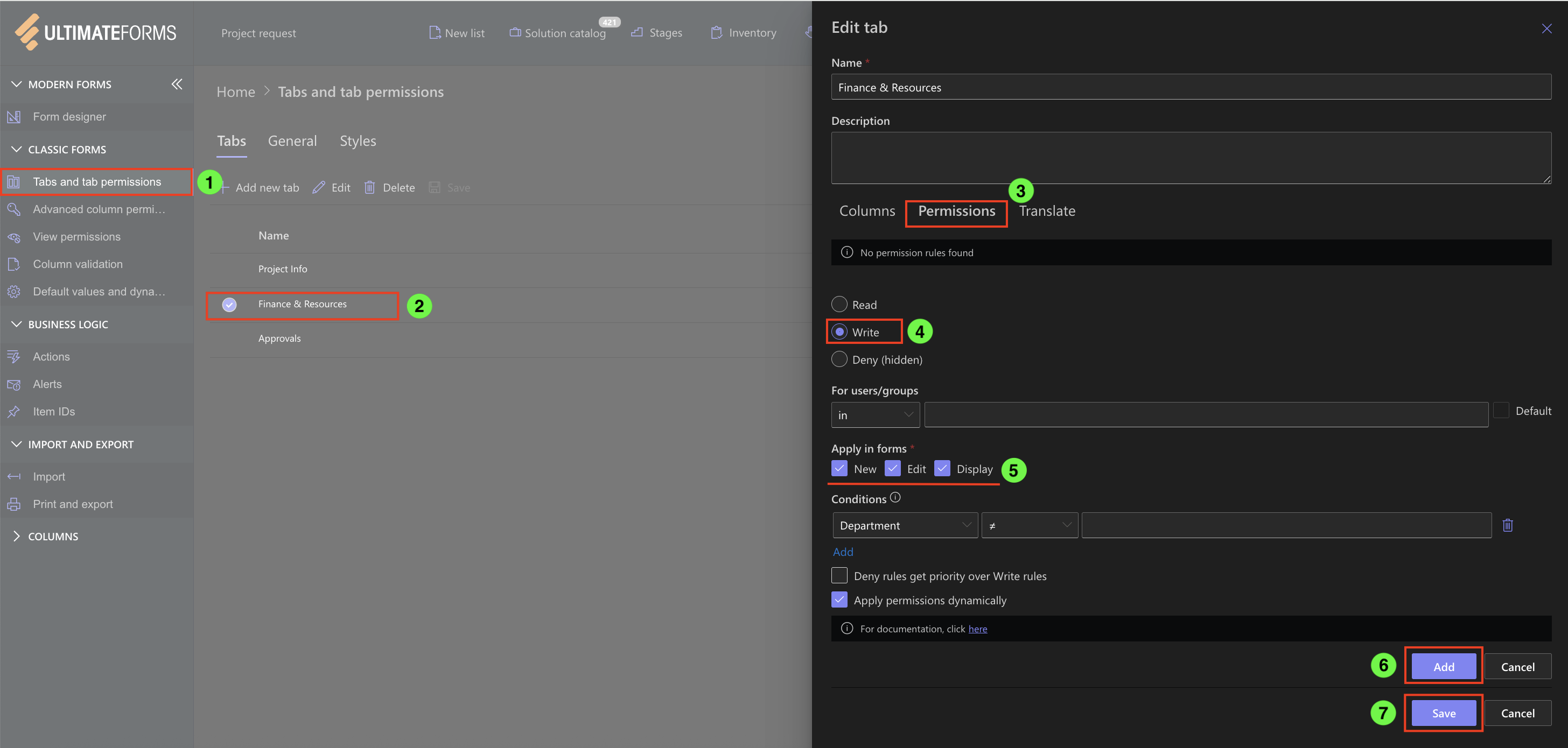
- Approvals tab - Show tab only if [Department] ≠ empty.
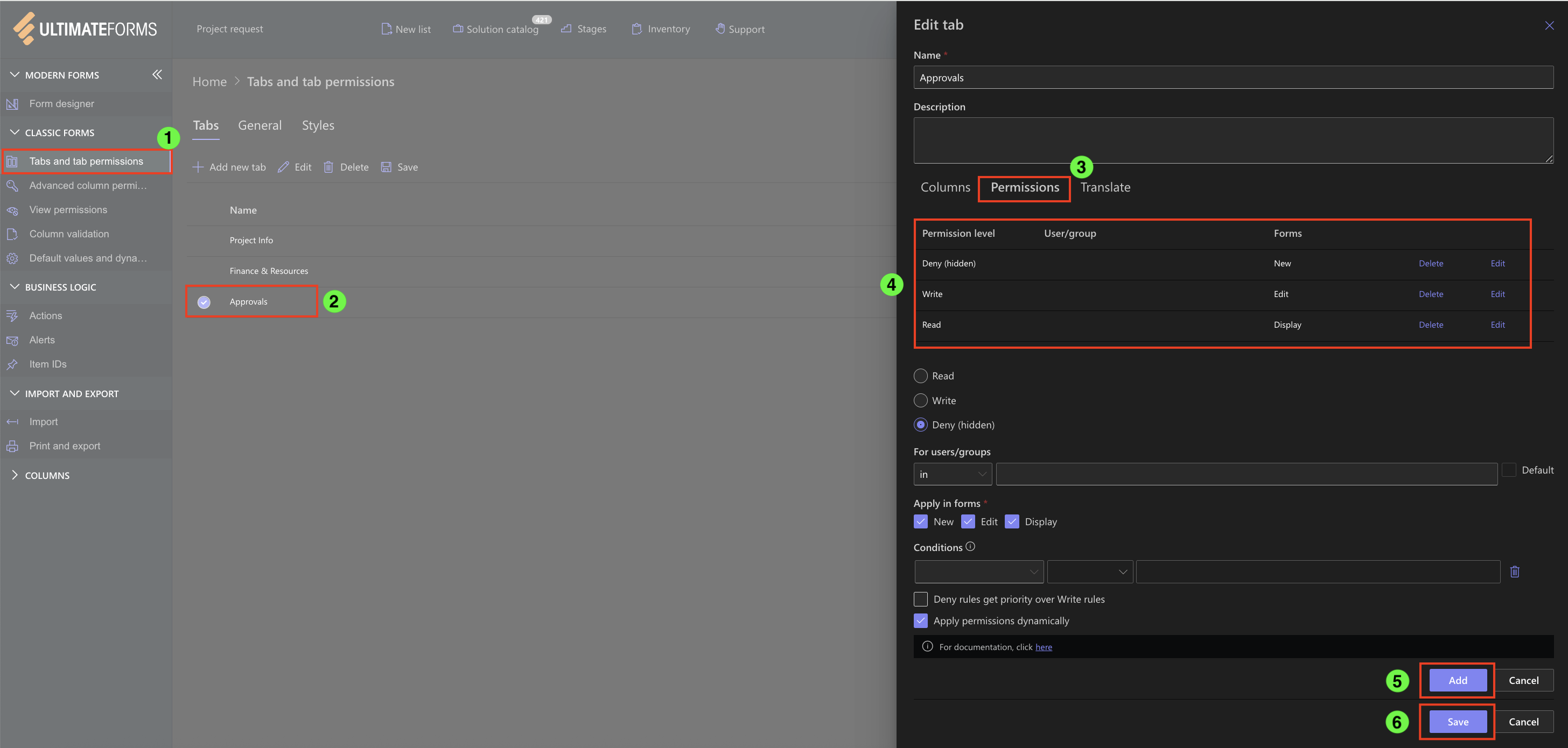
While effective, we recommend moving to Modern forms, where hiding tabs and columns is easier and more flexible using rules.
Watch this quick video walkthrough from Infowise, demonstrating Advanced Column Permissions Settings using Classic forms:
Use Permission Rules in Modern Forms or Advanced Column Permissions in Classic forms to progressively hide or show tabs and columns. Keep new forms simple by showing only essential information, and reveal additional details as workflow conditions are met. This approach improves usability, reduces data entry errors, and guides users through a logical, step-by-step process. While Classic forms support this method, Modern forms provide a more flexible and intuitive experience.