Ultimate Forms for Microsoft 365 requires various permissions to enable it to automate your business processes and access your business data.
Main Permissions Grant
When installed using our Wizard, a Global Adminstrator will be requested and must grant application-level Full Control for the site collection. Therefore only Global Administrators are able to install the app.
The permissions are granted by the Infowise Ultimate Forms: Data Access enterpise app. The app will be added to your Entra ID automatically by the installer.
The app requests the following permissions:
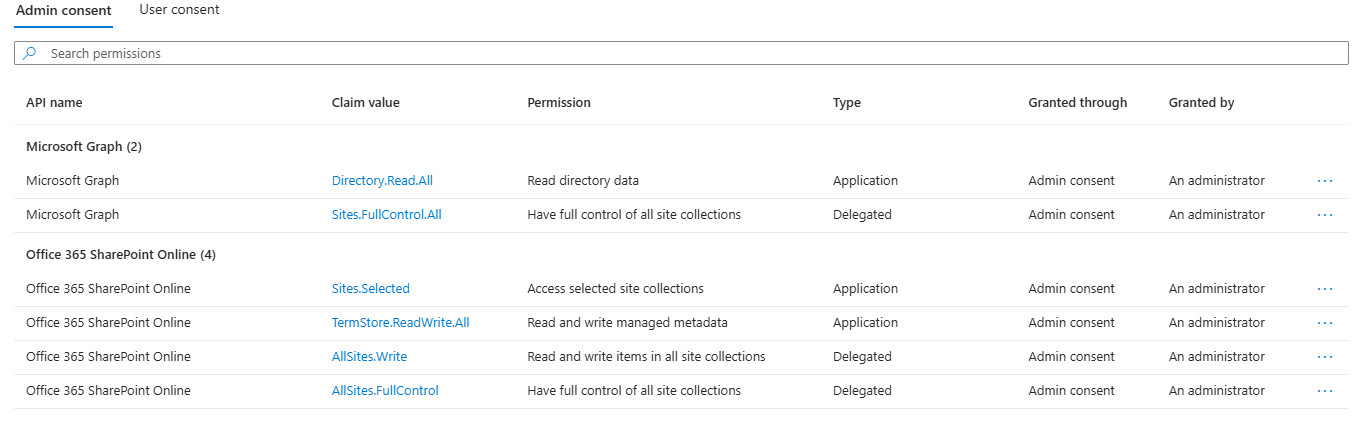
Microsoft Graph
- Directory.Read.All (application)- used by various functions to extract members of domain groups. For example, when sending an alert to a group, we will extract group member and email each.
- Sites.FullControl.All (delegated) - used during installation only by administrator to grant app access to specific site collections.
Office 365 SharePoint Online
- Sites.Selected (application) - provides granular access to SharePoint, for each requested site collection. This right is used in conjunctions with Sites.FullControl.All Graph permission, which actually register the particular site collection for the permission. Without this registration, the permission doesn't apply to any site collections.
- TermStore.ReadWrite.All (application) - used by action to set value to managed metadata columns (in Read mode). Used by external forms to query term store and if allowed, add new values from the form (Read/write).
- AllSites.Write (delegated) - used for basic level access to data, for read/write only, for non-administrators.
- AllSites.FullControl (delegated) - used for adminisrative purposes, for example when saving settings via the app.
Additional Post-install Steps
Once the installation is complete, two additional steps must be performed. You will be provided with direct link both to perform the actions and to read the specific documentation articles:
- API Access permissions - provides access to various enterprise APIs, such as Microsoft Graph. These are used by the forms to access various resources. For example, managed metadata columns using these permissions to access the Term Store.
- Create an app principal - create a user for the data access enterprise app (required to respond to changes in SharePoint lists). This requirement is currently being gradually removed and at this point is only needed in some specific cases only.
Specific components of Ultimate Forms might require additional permissions to accomplish specific tasks.
Forms
Starting with version 1.4.0.0, no special configuration is any longer required if only Modern forms are used.
For previous versions or when working with Classic forms:
- Custom scripting must be allowed in SharePoint Administration. We require this to be able to add management scripts to your forms and views.
- Some modern site add Deny permission for adding and modifying pages. This permission must be removed to enable form customization.
Actions
- Print list items action requires Send access to all mailboxes on Exchange Online when set to deliver via email. A Global Administrator must grant this permission when saving your first such action or via Global settings.
- Manage Exchange action requires Write access to all event calendars on Exchange Online. A Global Administrator must grant this permission when saving your first such action or via Global settings.
- Manage Active Directory action requires Read/Write access to your Azure Active Directory. A Global Administrator must grant this permission when saving your first such action or via Global settings.
- Manage Teams action requires Read/Write access to your Microsoft Teams. A Global Administrator must grant this permission when saving your first such action or via Global settings.
These additional permissions are requested when first used. For example, when you create your first Manage Teams action, the app will request the permission upon saving the action.
Alerts (Application Grant)
NOTE: this section describe the default "application" grant. Your administrator can opt in to use "delegated" grant option. With this option one, each individual mailbox will require a separate grant. The application will not be able to send via mailboxes without explicitly granted permissions. You can opt in via Global Settings (tenant level) or Alerts -> Administration (site collection level) inside Ultimate Forms.
Alerts require Send and Write access to all mailboxes on Exchange Online. A Global Administrator needs to grant this permission through Alert Administration or Global settings. If the permission is not granted, alerts will not send and an error will be displayed in the alert log.
When regular users create an alert, they must pick a From account. The From account is selected from the following:
- Authorized senders - global and/or site collection administrator manage a list of authorized senders.
- User's own mailbox - administrators may optionally disable the option of selecting personal mailboxes.
Access to Entra ID
Read access to Entra ID is required to perform security trimming based on Entra ID (Azure AD) groups. The main Data Access already grant contains the permission to access Entra ID starting from January 1st, 2025. If you granted Data Access permission prior to this date, you should either:
- Grant the additional permission to Data Access enterprise app directly in Entra ID (recommended)
- Grant permission to the Active Directorty enterprise app via Alerts Administration configuration screen (deprecated)
Import
Read and Write access to all or specific mailboxes on Exchange Online is required if you configure import from Microsoft 365 mailboxes. A Global Administrator can optionally manage a list of approved mailboxes. They also need to grant this permission when first such profile is configured or via Global settings.
Event Calendar
Read and Write access to all event calendars on Exchange Online is required if you configure Exchange as your calendar data source. A Global Administrator needs to grant this permission when first such profile is configured. Additionally, API access must be granted for the app in SharePoint Adminstration.
Self-Service Print and Alert Delegated Grant
When sending the print-out in email, Send permissions for the specific user's mailbox are required. The permissions are requested in real time through a pop-up window (make sure your pop-up blocker is disabled). The permission grant is cached and handled in the background after the initial request.
For this grant to work for users to perform the grant themselves instead of requesting an admin. The admin should setup Entra settings to permit your users to approve this grant the Grant pop-up.
- Go to https://entra.microsoft.com
- Under Enterprise Applications click on Consent and permissions.
- Here make sure that you selected 2nd or 3rd option. If selecting the second one, make sure the following permissions are added as allowed:
- Microsoft Graph: Mail.ReadWrite
- Microsoft Graph: Mail.Send
- Microsoft Graph: User.Read

The reason why we need Read/Write is because when we send attachments, we start by creating a draft, then attaching files to it, then sending. Creating a draft requires Write.
Once the self-services permission consent is granted, users will be able to grant access to their personal mailboxes on their own.
Administrators can also opt-in to approve all user consents with an administrative consent. The application will then not need to ask each user for their individual consent.