If you've ever struggled with creating standardized SharePoint sites, you're not alone—and there's a better way. This article explores how to simplify and accelerate site template creation using a powerful no-code solution. Ultimate Forms by Infowise Solutions is a comprehensive software toolset that adds vital capabilities to SharePoint, including custom forms, actions, printing, and email notifications—all without writing a single line of code. With an easy interface and access to a library of over 400 downloadable templates, Ultimate Forms makes it possible for any SharePoint user to build powerful custom solutions and deploy consistent site experiences effortlessly.
Challenges with Out-of-the-Box SharePoint
The Manual Burden of Standardization
Most organizations using SharePoint want to establish templates for standard SharePoint sites that include the same tools and layout. Applying the same settings and processes manually to recreate SharePoint sites is time consuming and tedious. How can a site template be established to recreate a standard site built by your own organization?
Technical Barriers to Template Provisioning
Out of the box SharePoint doesn't provide much to help. If you look at the Microsoft provided documentation, you will see that provisioning your own site templates involves using PowerShell, JSON programming, and the SharePoint REST API. It's obvious that you need to be a SharePoint developer with plenty of time on your hands to automate SharePoint site templates using out of the box tools. Even if you are a SharePoint developer, this is a major hurdle. For most businesses this is a dead end.
Benefits of Ultimate Forms Template Manager
A Complete No-Code Template Tool
On the other hand, Ultimate Forms Template Manager is the most complete SharePoint Site Template tool available. Unlike the programming process required by Microsoft, Ultimate Forms Template Manager allows you to define complete site templates with no programming at all. At a high level, it is an easy process to manage:
- Define what elements of the site that you would like to be included in the template.
- Provide a name and description for your template.
- Save the template profile in Ultimate Forms Template Manager.
- When you are ready to deploy a template, go to the target site.
- Log in to Template Manager and select your template.
- Apply the template and monitor the results as the site template is applied to your new site.
Simple and Fast Deployment
Deploying Site Templates takes only a few button clicks and the entire automated process is complete in a couple minutes.
User Interface Options
Defining a site template is done by making some specific option selections in the UI before saving the template:
.png)
Applying Templates from the Dashboard
Selecting a site template to deploy is easy. Just locate the template on your Site Template Dashboard then apply:
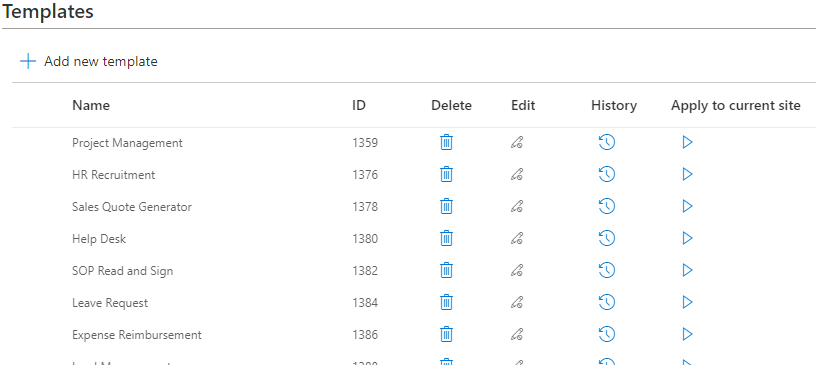
Live Demonstration Available
We spoke in depth about our Site Templates tool in our webinar presentation SharePoint Site Templates Made Easy. If you would like to see a real time walk-through demonstration of deploying a site template, this presentation has you covered.
Advanced Features and Enhancements
Cross-Tenant Template Deployment
Site Templates can even be applied between separate SharePoint environments. This is a huge benefit if you work in multiple SharePoint tenants.
Recent Improvements
Infowise has made more improvements to this toolkit recently. The Quicklinks Web Part (often used on the site home page) is automatically included in your site template. If you have changed your home page to a new page in your source site, the home page designation will be replicated in your new site.
Free Pre-Built Templates
Infowise provides hundreds of pre-built SharePoint templates which you can download and use in your own SharePoint environment for free. Explore additional features such as Import, Signature, and Connected Lookup.
More Information
If you are new to Ultimate Forms Template Manager, you can read a summary of its features here. Read more about creating and applying site templates here. You can also explore features such as Associated Items and Rollups for greater flexibility.
Enterprise-Ready Functionality
Version Control and Iteration History
Ultimate Forms Template Manager supports version control. You can maintain multiple versions of a template and restore or apply previous iterations. This flexibility is useful for organizations with evolving business requirements or those conducting A/B testing. Having a history of template changes ensures compliance and aids in audits.
Security and Permission Management
Security and permissions are well-integrated into the template deployment process. Administrators can choose whether to include permission settings within the template. This ensures sensitive data is protected and access policies are enforced. For enhanced data integration, consider using External Data Lookup.
Modern Compatibility and Ongoing Support
The platform is fully compatible with modern SharePoint sites and Microsoft 365. Infowise updates its tools regularly to keep up with Microsoft's changes, ensuring your investment continues to provide value. Enhance your dashboards with features like Charts and Calendar views.
Conclusion
For teams looking to streamline collaboration, reduce IT dependency, and empower business users to manage their own spaces effectively, Ultimate Forms Template Manager is a critical asset. It transforms what was once a bottleneck into a repeatable, efficient process that ensures every new site starts off on the right foot.
Add your comment




